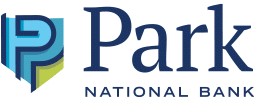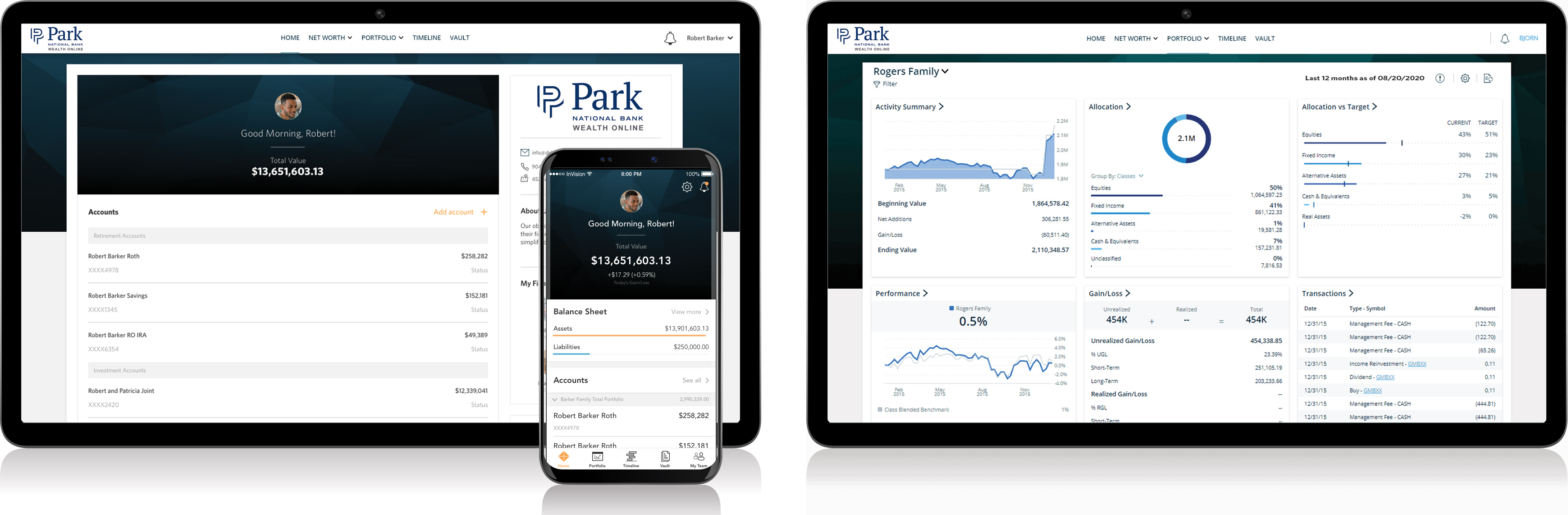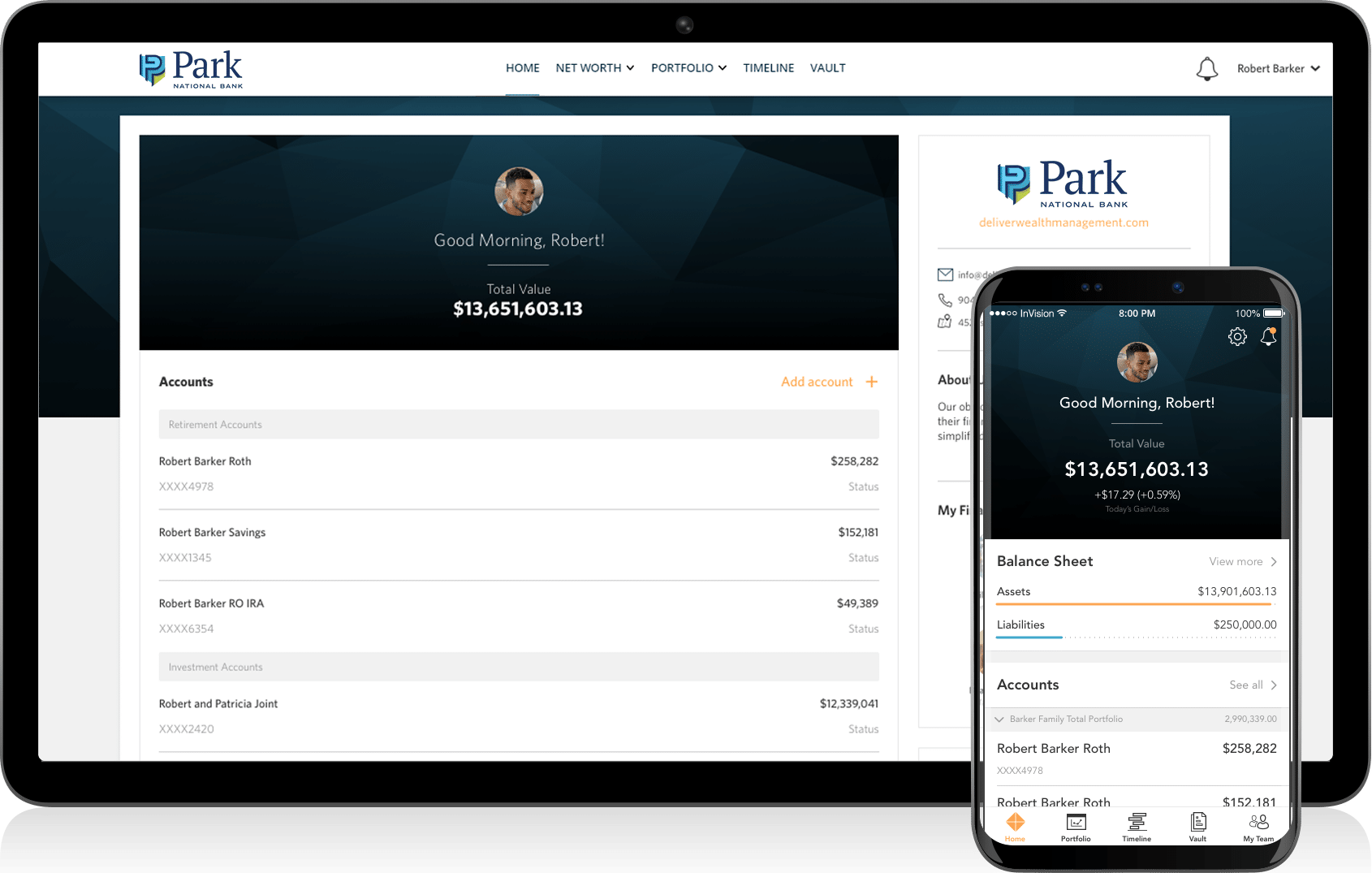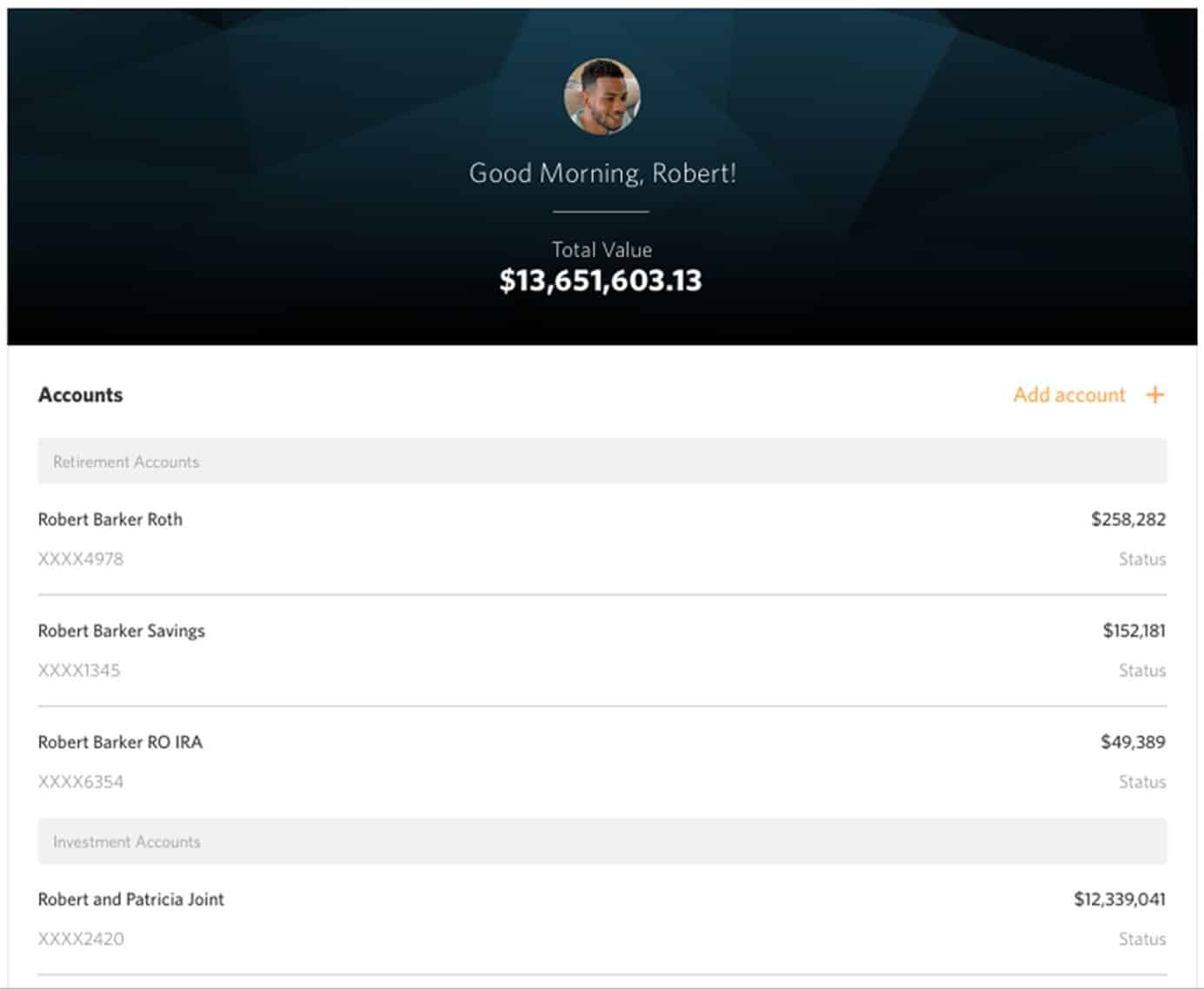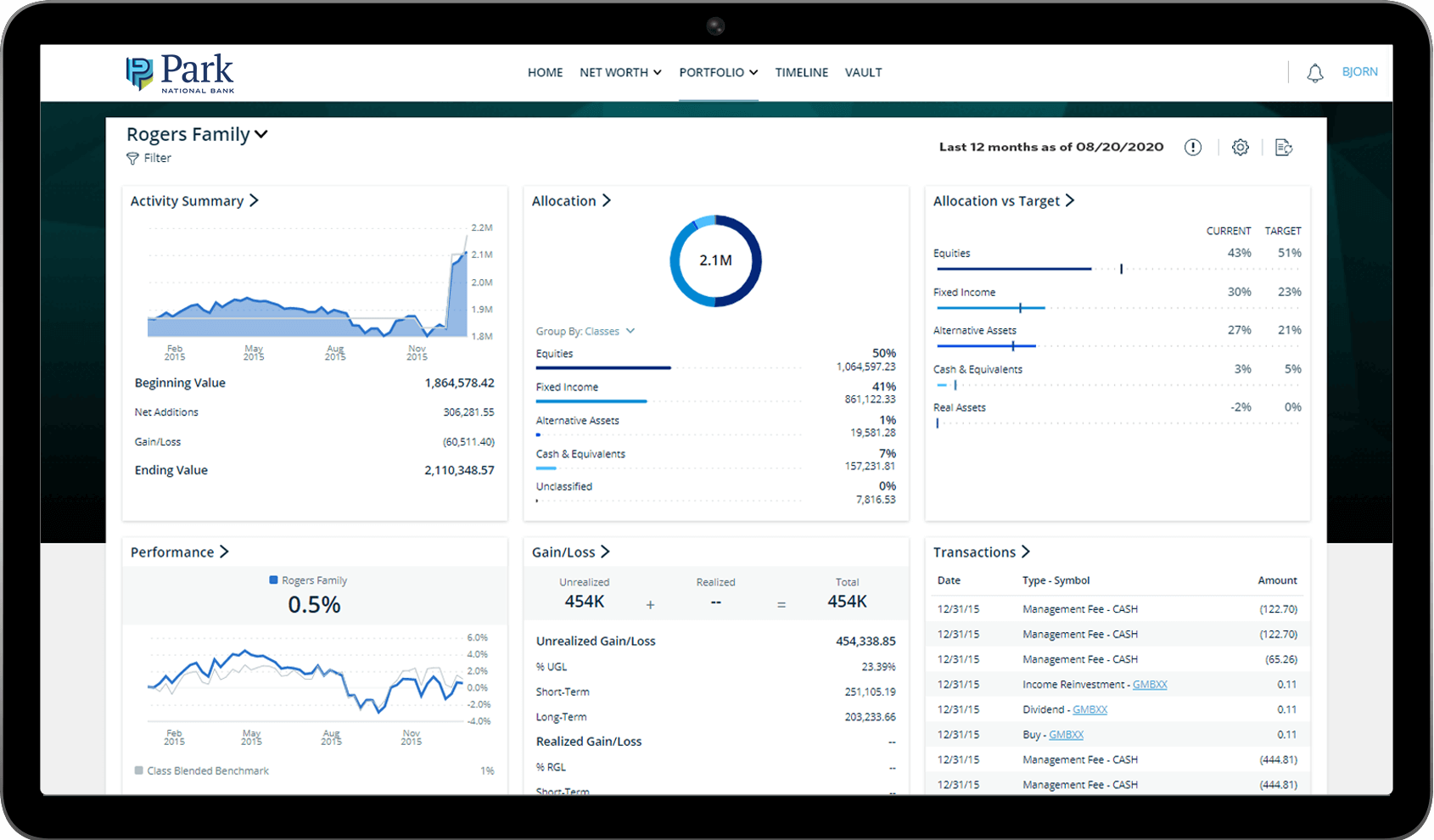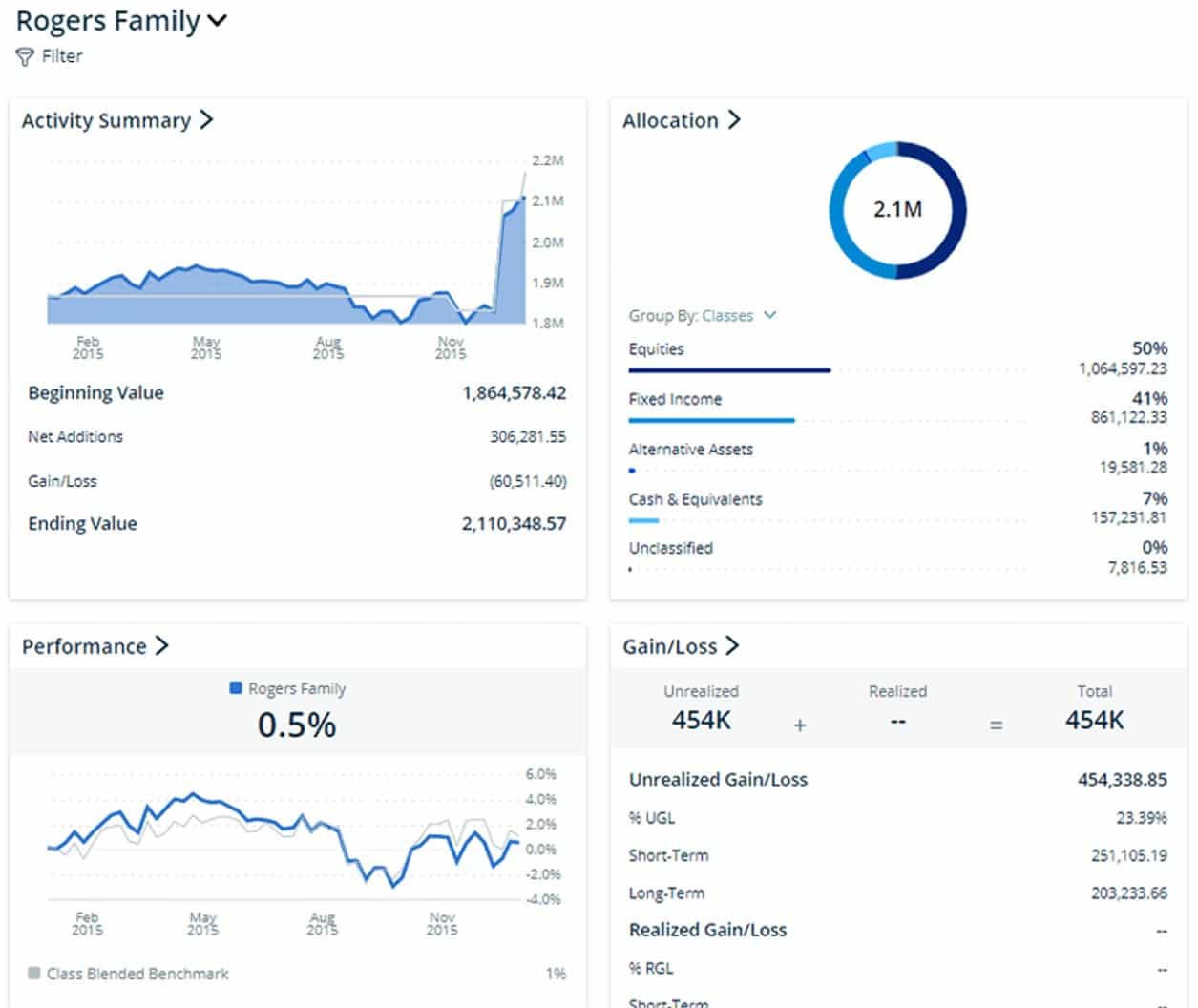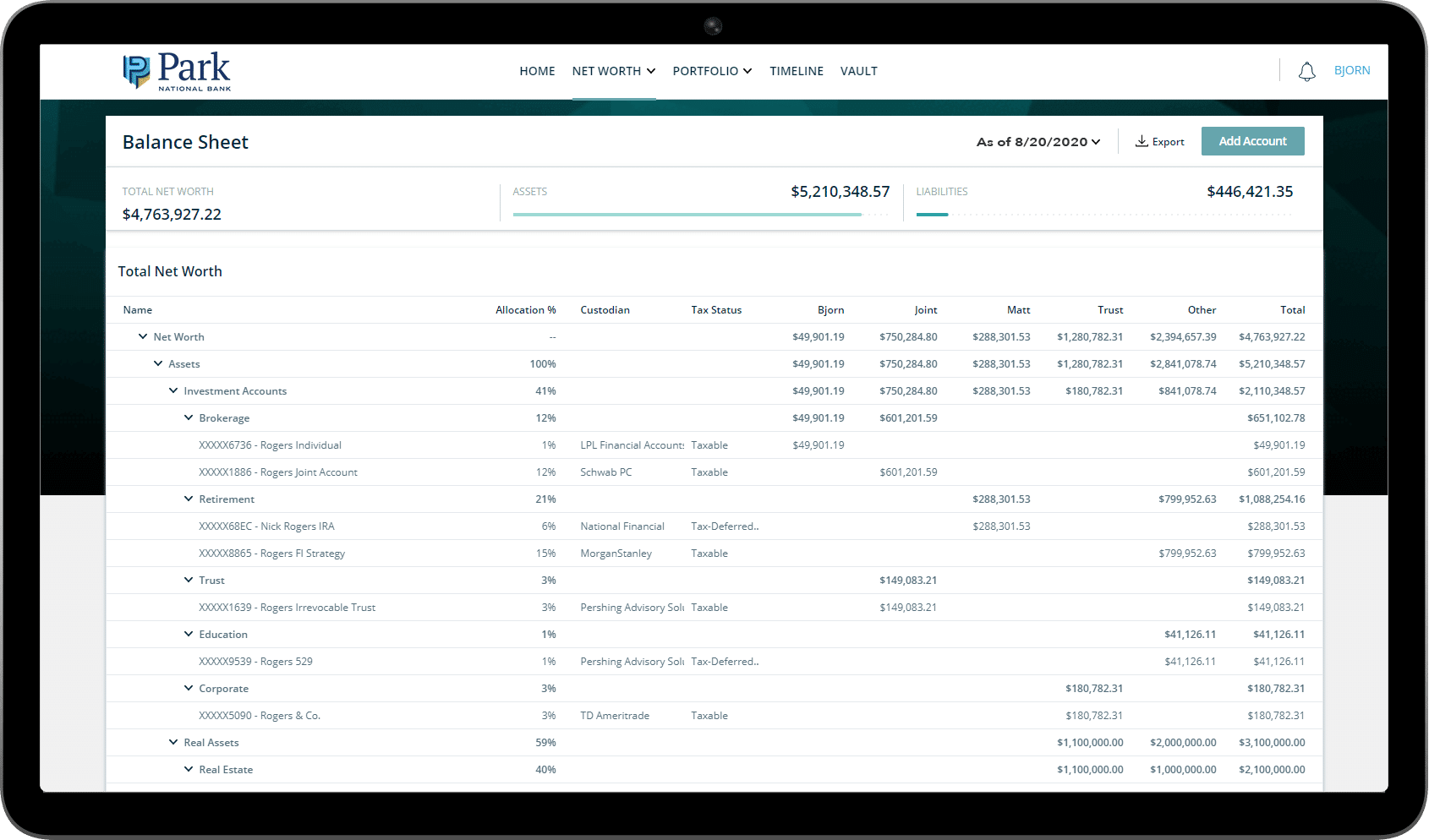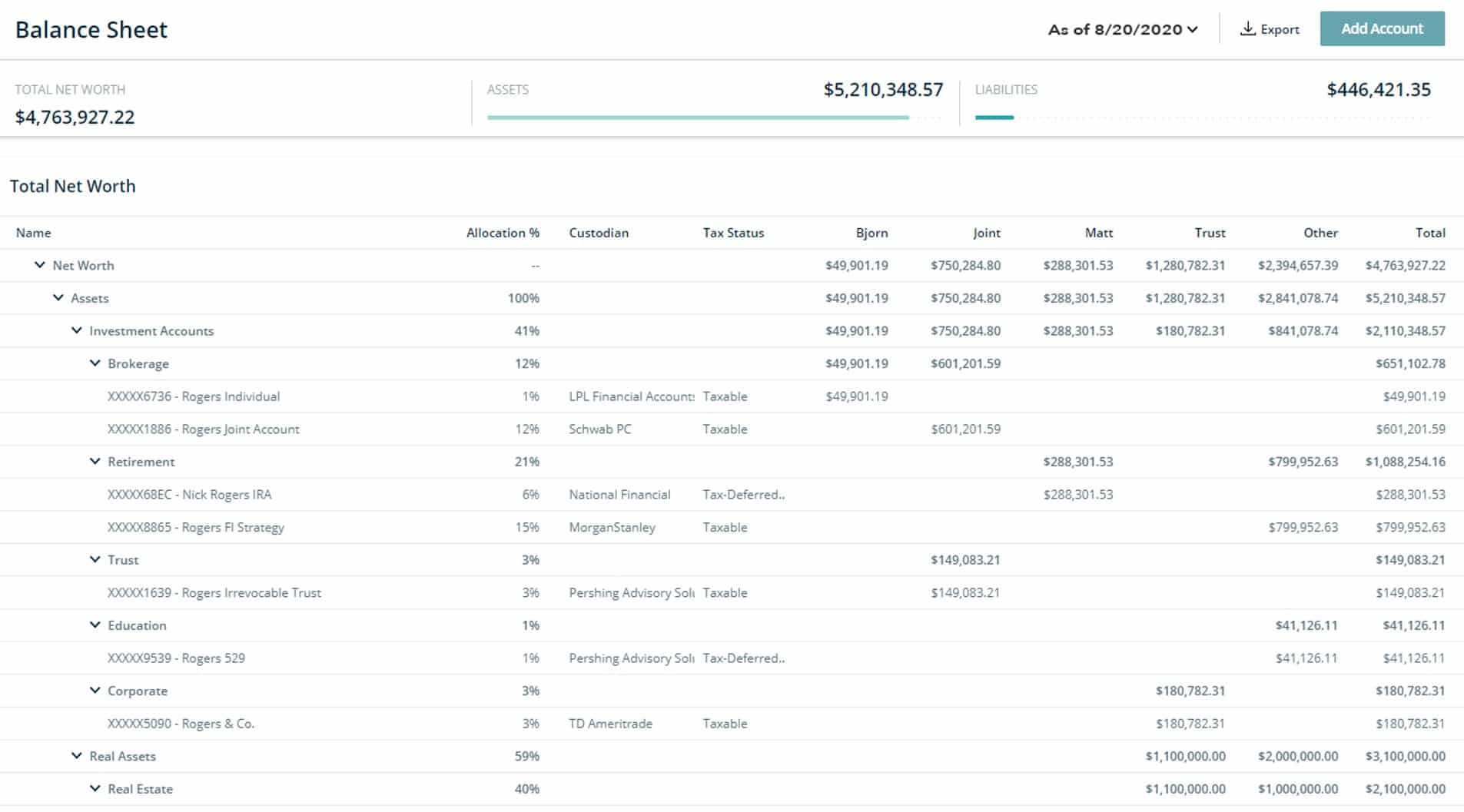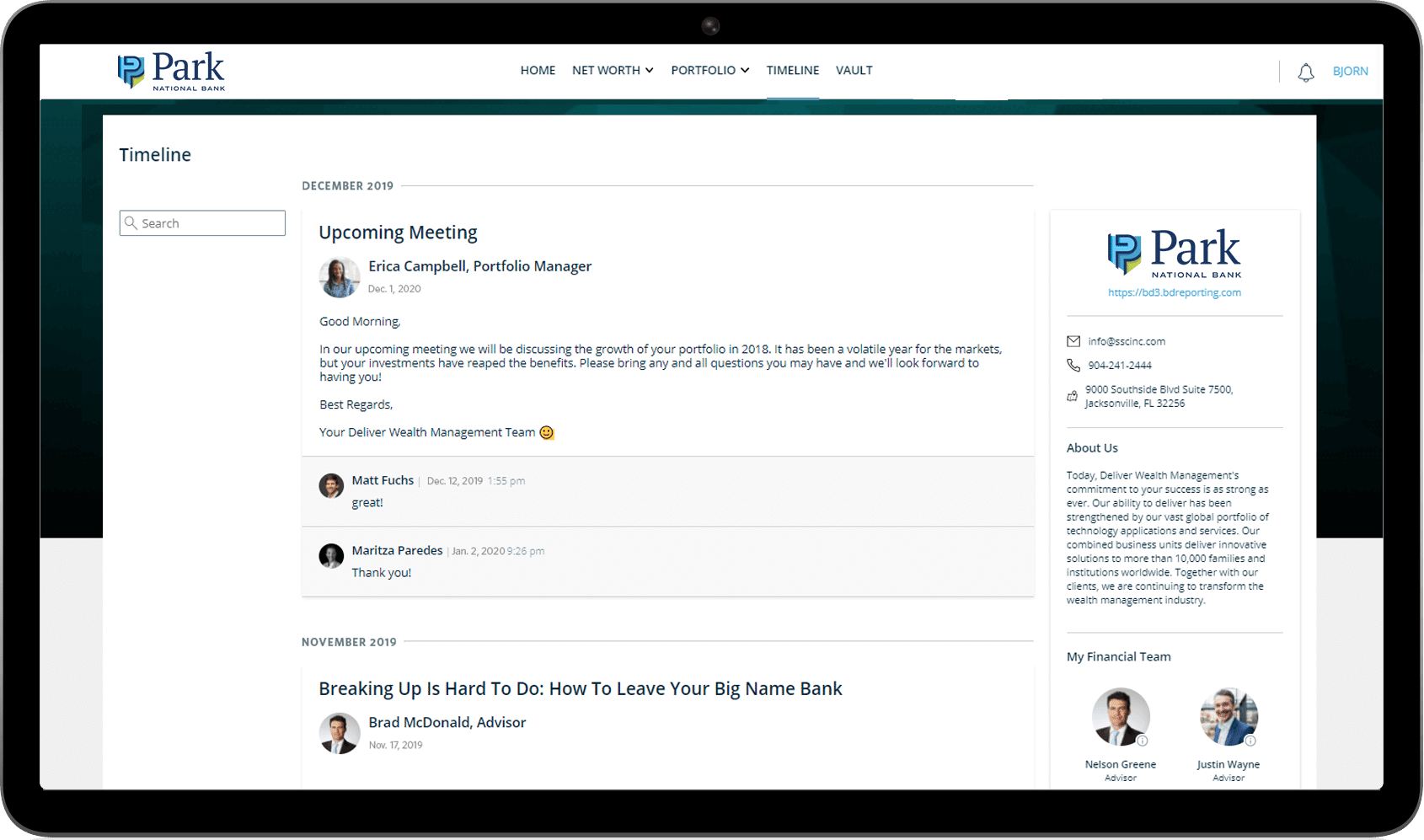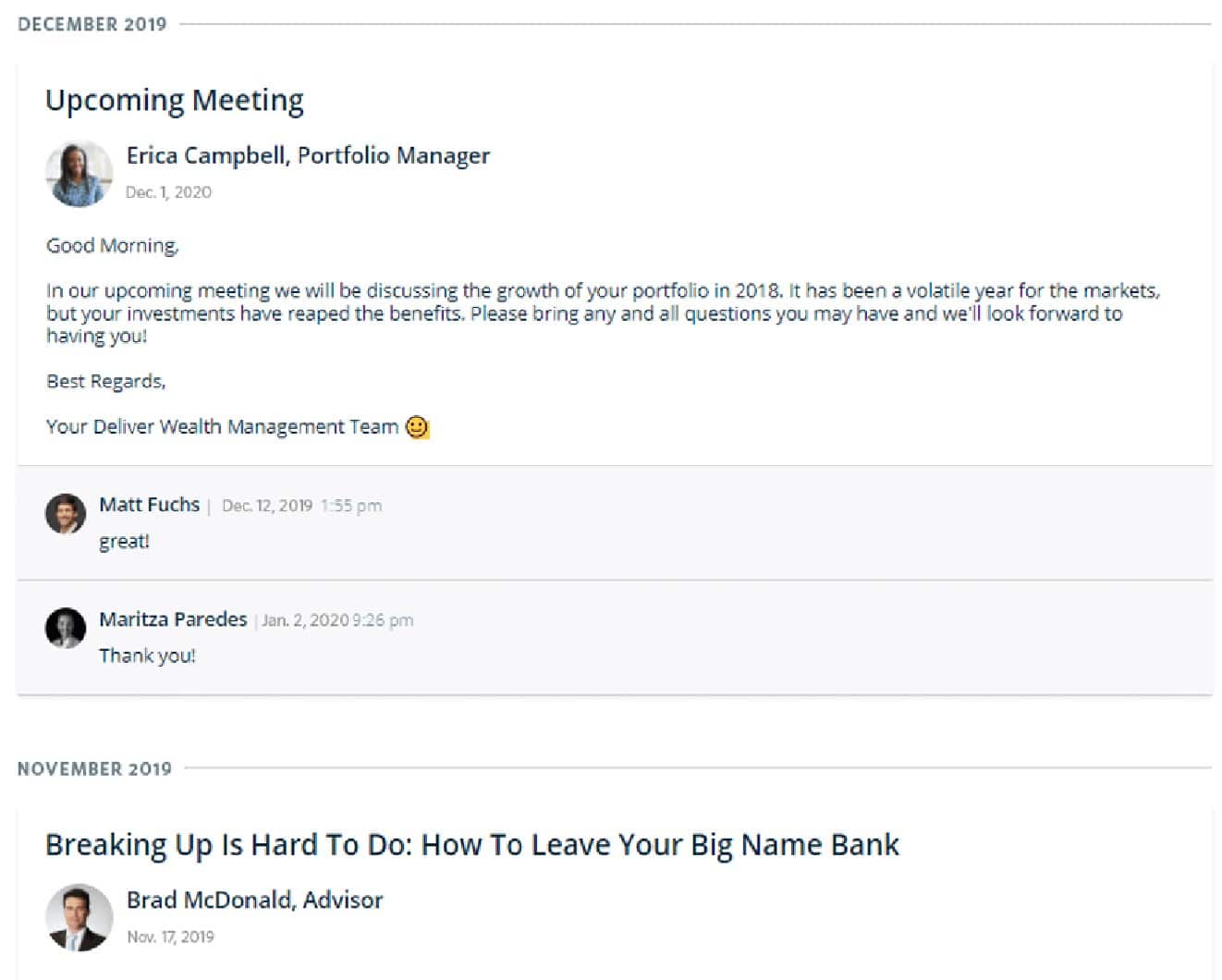Getting started with Wealth Online
Your one stop shop to manage your wealth with convenience and ease.
Discover new features like…
Instant financial insights – Get frequent updates on your accounts, investments and financial plan.
Interactive dashboard – Dive into your portfolio’s performance with customizable cards and dynamic filters.
Relationship timeline – Track your financial journey with a curated timeline of interactions with your advisor.
Secure document hub – View reports and statements, share financial/legal documents with your financial team and securely manage files.
Wealth Online Video Tutorial
Dive into all of the features of your new Wealth Online platform in this client experience video tutorial.
Wealth Online How-To's...
All users should receive a new user account set-up email. This email will come “from” the email address noreply@bdreporting.com. Black Diamond (BD) is the certified vendor and host of our new Wealth Online platform.
Included in this email is a link to set up your account. Please click on the “Set Up Account” button or copy and paste the full URL into your browser. You will be prompted to set up several security questions and reset your password. Your username is the email address we have on file.
For security purposes, your set up link will expire after 7 calendar days. Should the link expire, let your Park advisor know and they will be happy to resend the email with a new set up link.
For step-by-step instructions for setting up your account, click here.
IMPORTANT
This initial set-up link is for one-time use. Once you’ve set-up your account, you will access your online accounts the same way you always have, by visiting the Park National Bank website.
If you are having issues logging in, please follow these directions, or contact your local Park advisor.
As a reminder, your username is the email address we have on file for you.
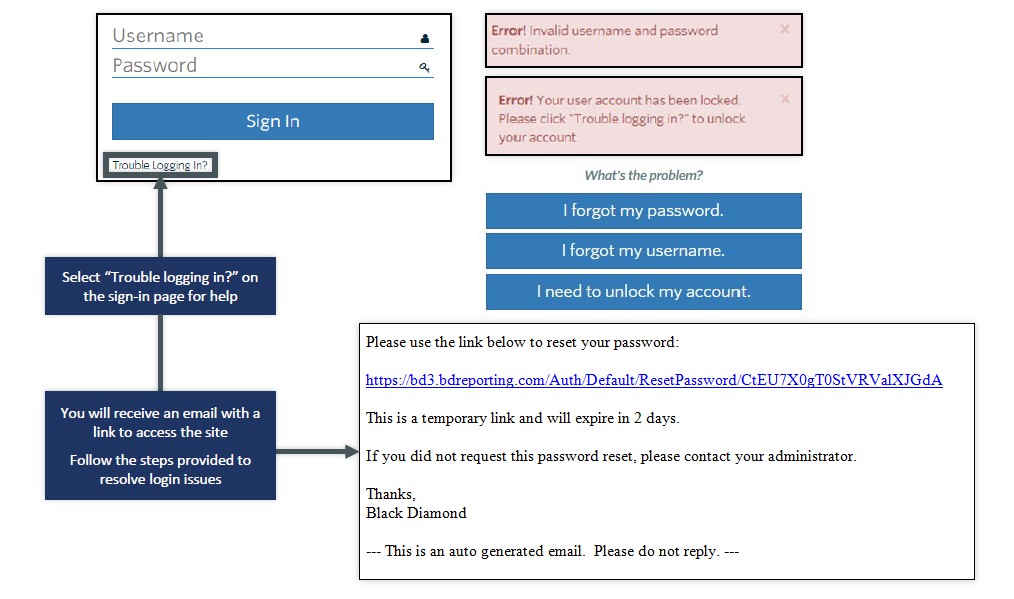
To access your e-statements, simply click on “Vault” dropdown in the navigation at the top of your page. Once there, select “Statements” to view any available statements.
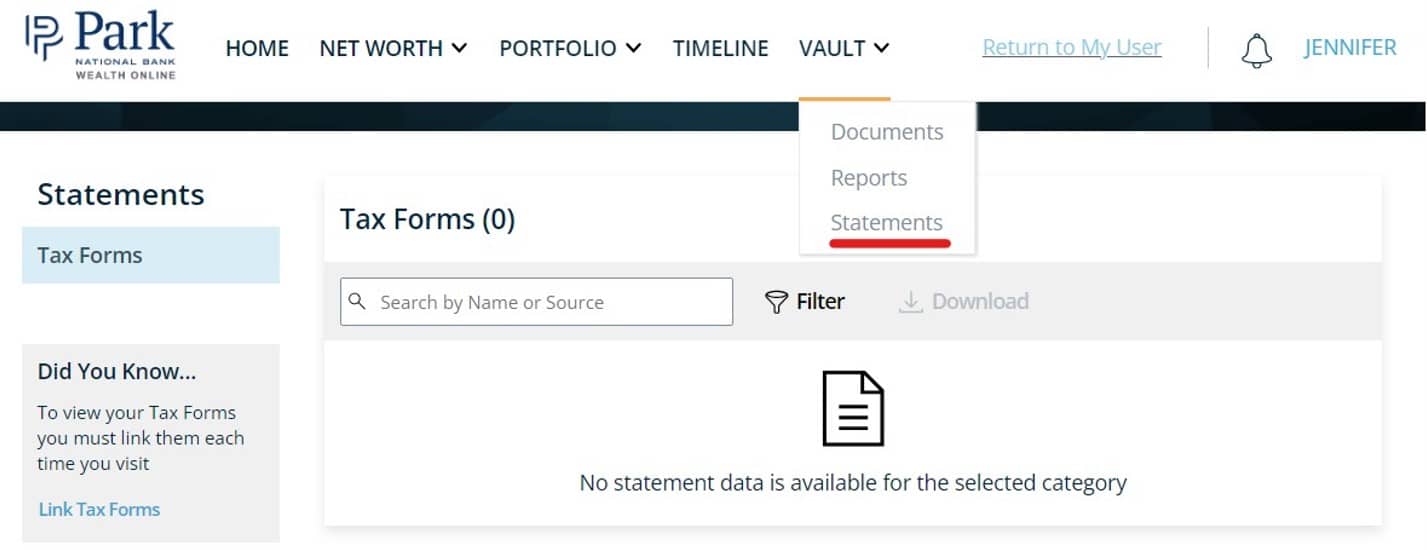
To upload a document to share with your advisor, simply click on “Vault” in the navigation at the top of your page. Then, you can drag and drop your file(s) into the document space to upload. Once your file is in the system, click on the checkbox next to the document(s) you wish to share, and then click the share button to share it with your advisor.
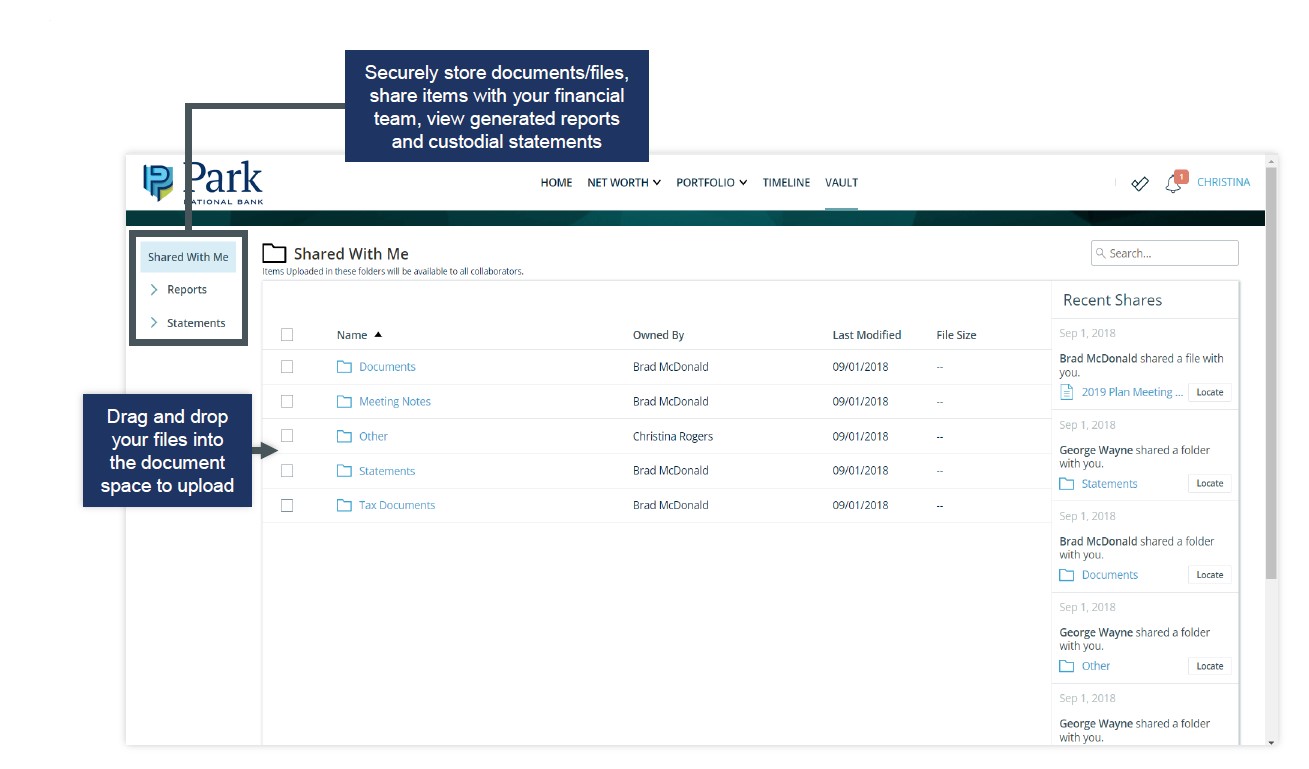
When in your Portfolio Dashboard, to switch from viewing details on your entire Portfolio to an individual account, select the “Switch” feature in the top left-hand corner and then select which account you’d like to view from the drop down that appears.
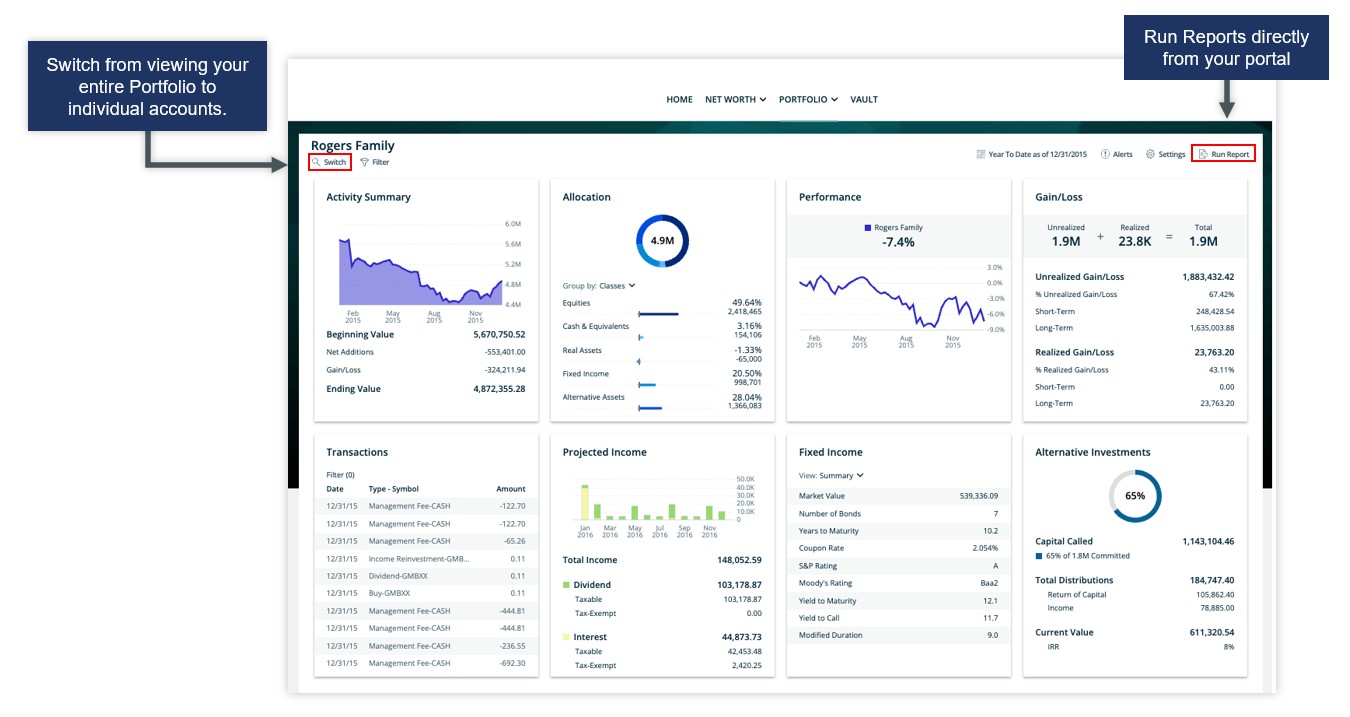
To view your transactions, click on “Portfolio” in the navigation at the top of the page. In the drop down menu, locate “Transactions.”
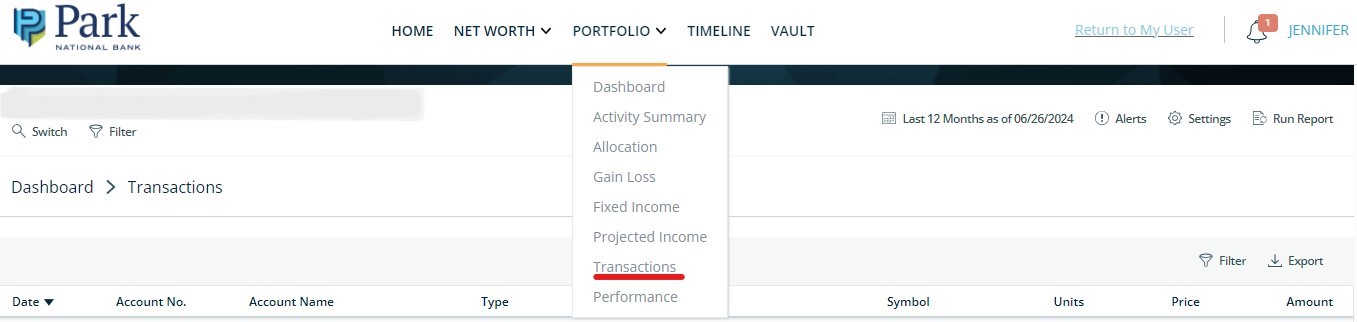
View and filter transactions
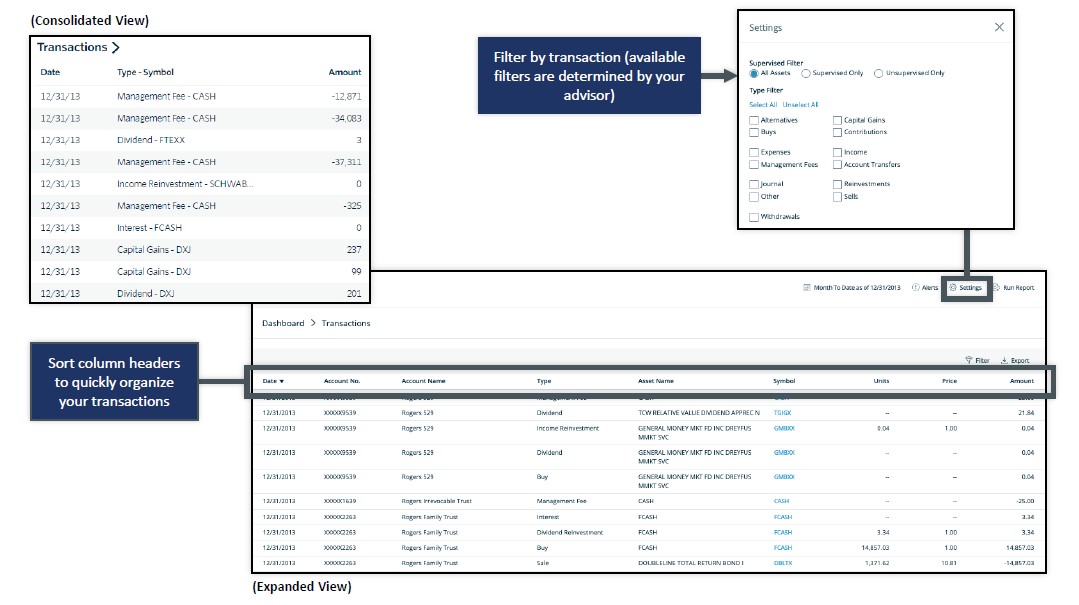

Client FAQs and User Guides
Check out these additional resources to help you navigate your Wealth Online portal. If you have any issues, please contact your advisor or email us at wealthonline@parknationalbank.com.

Download the mobile app
The Park Wealth app is your personal portal to your wealth, whenever you want and wherever you are.